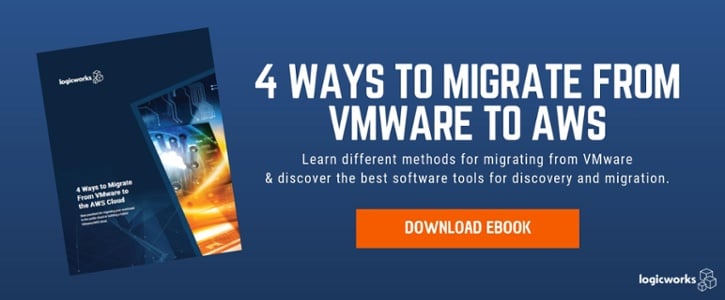One hundred percent (100%) of the Fortune 500 runs on VMware. Yet as adoption of the AWS cloud grows, many companies are looking to take advantage of the scalability and agility of the public cloud — either by extending their VMware deployments to AWS, or by migrating part of their existing VMware footprint to AWS.
Migrating to AWS is more than just a technology decision. But in this post, we’re going to get down into the actual process of physically moving software, databases, data etc. in a lift-and-shift method from VMware to AWS.
If you are moving from VMware to AWS, there are hundreds of tools and services to help you migrate applications and data. Below are some of the most popular options, but to read all options, download our eBook.
Download the full eBook: 4 Ways to Migrate from VMware to AWS Cloud
VM Import/Export
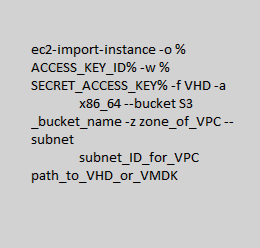
VM Import/Export service uses the AWS CLI, AWS Tools for PowerShell, the EC2 API or SDK’s and other tools, i.e. it is command line based not available through the console. It can be used to import (or export) on-premises VM images. VM images of various formats can be imported (VMDK, OVA, etc.) Importing VMware images to the cloud can be used for backup/disaster recovery, the creation of a repository, or to run your systems and retain all of the build and configuration work done in VMware as EC2 instances.
However, Amazon currently recommends using their more recent AWS Server Migration Service instead of VM Import/Export.
AWS Server Migration Service
AWS Server Migration Service (SMS) is a more polished service built for large scale (i.e., thousands) of on-premise migrations to AWS. You can automate, schedule and monitor volume replications and also have access through the AWS console GUI. There are no agents to run on local VMware VM’s, but rather you download and setup an SMS Connector VM (which comes as an OVA file) that serves as the bridge between AWS and VMware.
For most situations, if you have one or two instances to migrate from VMware to AWS, VM Import/Export is likely sufficient. However, if you have a significant number of
VMs, AWS SMS is the better approach as you can schedule migrations, the changes are incremental, and you have a UI via the AWS console that shows you the status of the replication jobs.
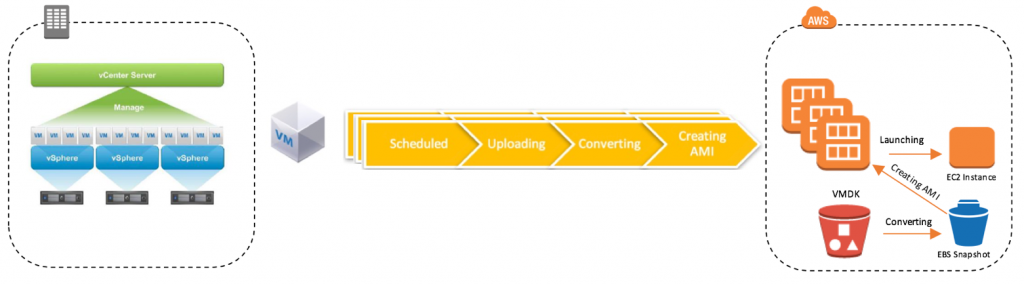
An overview of AWS Server Migration Service. Source: AWS
Note that in order for SMS to work, you need a Server Migration Connector, which is available for download as a preconfigured FreeBSD VM from AWS. You launch this connector in vCenter. Please review the full documentation for AWS SMS along with step-by-stop instructions here. At the end of this process, you should have an AMI. AWS SMS supports as many as 50 concurrent VM migrations at once. Note that whether you’re using SMS or Import/Export, there are no additional fees for
using these services aside from the resources that they use and traffic they produce. To learn more about AWS SMS, visit AWS’ product page.
To read the complete guide, please download our free eBook: 4 Ways to Migrate from VMware to AWS Cloud.